
Slow internet speeds can get in your way, even when it seems like you've setup your workspace perfectly.
This article will address solutions to slow internet speeds, expereinced when your Wi-Fi signal is still strong. For help addressing a poor Wi-Fi signal, read our article "Signal Tuner's Guide to Improving Your Wi-Fi Signal".
First, rule out any other potential issues that may be impacting your online experience.
SignalTuner will monitor all these potential points of failure, letting you know exactly what the problem is.
If you're not using SignalTuner yet, download it now. It's free!
If your download speed is at or near zero and your ping is unusually high, your internet service provider (ISP) may be experiencing a full outage in your area.
ISP monitoring is coming soon to SignalTuner. Until then, here is a list of the outage alert pages for the largest providers:
AT&T
Comcast/Xfinity
Charter/Spectrum
Verizon
Lumen/CenturyLink
Unfortunately, if your ISP is experiencing an outage in your area, there is little you can do about it without the right equipment.
If you have it enabled, you may be able to use your phone as a hotspot and bridge short-term gaps in internet availablity.
If you need a guarantee of connectivity however, your better off investing in a dedicated mobile hotspot. Here are some we recommend:
High end - 5G
NETGEAR Nighthawk M5
Very good - 4G
NETGEAR Nighthawk M1
GlocalMe DuoTurbo
GlocalMe U3
Bargains - 4G (prepaid service)
Simple Mobile Moxee
(paid links)
When your Wi-Fi signal is strong, and your ISP is fully available in your area, there are some steps you can take to optimize your connection performance.
Your ISP limits how much bandwidth you can utilize at any given time. If your have multiple devices connected through the same router, they may be using up your data without you realizing it.
Video game console updates, streaming media, large file downloads, can eat up your bandwidth without you being aware of it.
The easiest way to start fresh is simply to change the password on your router. Then, reconnect the devices you as needed.
Here are instructions for changing the password on some of the most common routers:
Netgear
Linksys
TP-Link
Asus
Belkin
You may want to be more precise in which devices you disconnect from your router. In this case, you should log into you router and examine the "attached devices".
Here are instructions for inspecting the devices attached to your network for some of the most common routers:
Netgear
Linksys
TP-Link (unofficial)
Asus
Belkin
There are also adjustments you can make to your router's internal configuration that may improve the health of your Wi-Fi.
The proceding steps assume you have a modern router using the "Wi-Fi 6" protocol. So first, let's confirm your router is up-to-date.
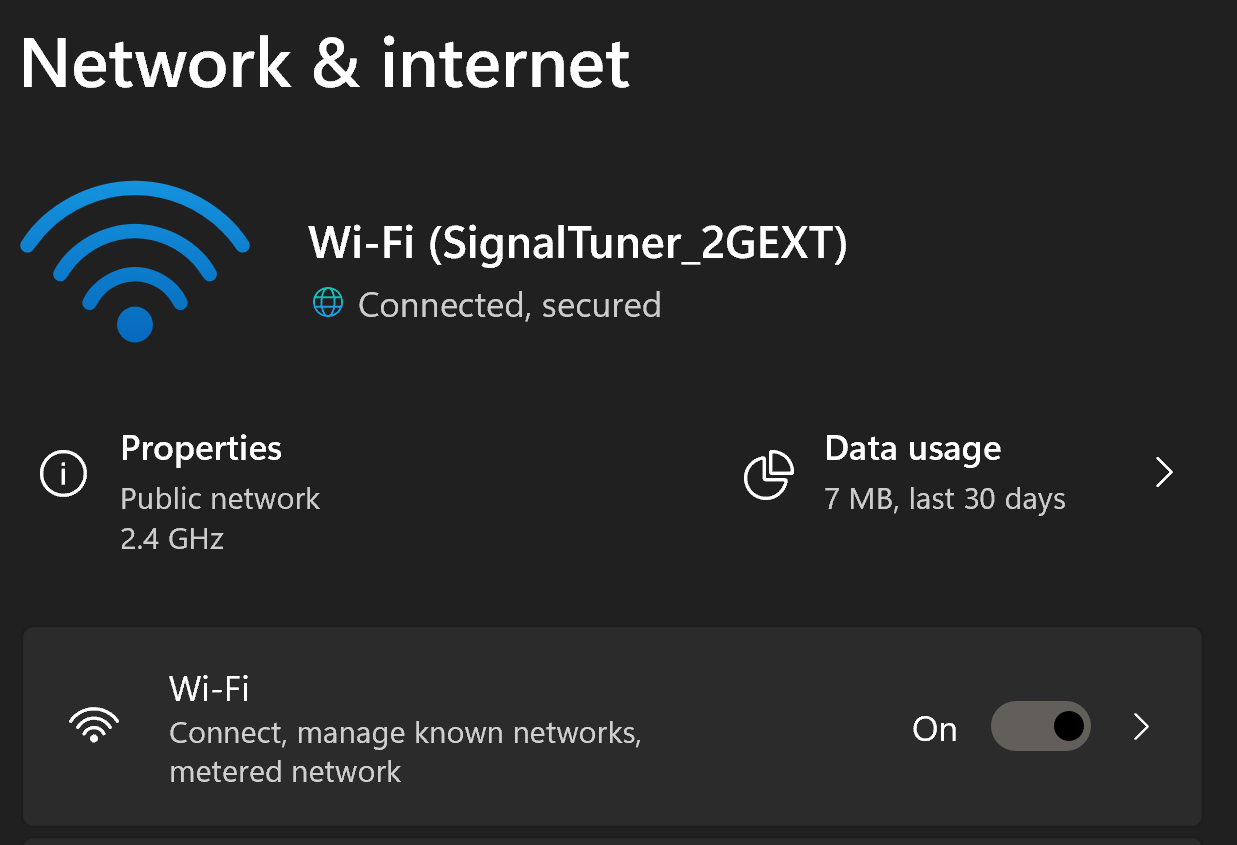


If you see anything other than "Wi-Fi 6" here (e.g. Wi-Fi 4), you may want to consider upgrading to a newer router running the latest Wi-Fi protocol. (paid link)
Most Wi-Fi routers provide both 2G and 5G networks. 5G is faster, in ideal conditions, but 2G is better at penetrating through surfaces. If you're on your router's 5G network and experience instability, try switching to the 2G network.
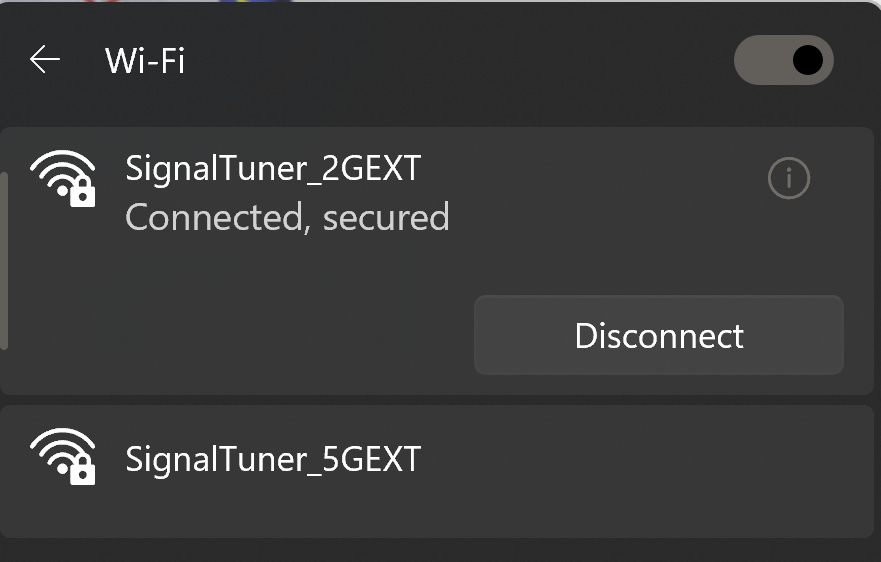
If you still experience instability in your W-Fi signal, consider a Wi-Fi router that utilizes "beamforming" technology to improve performance through wall and surfaces. (paid link)
Within the 2G and 5G networks available to you, there are aso multiple channels you may select to utilize. If an excessive amount of routers within a given area are all utilizing the same network then they can cause interference with one another. You can avoid this by selecting a less utilized channel.
The process changing the channel on your router differs from one manufacturer to the next. Here are the instructions for some of the most common brands:
Netgear
Linksys
TP-Link
Asus
Belkin
Keeping your Wi-Fi router updated is important, both from a performance and security perspective.
Again, the process for updating your router's firmware will differ between manufacturers. Here are instructions for the most common brands:
Netgear
Linksys
TP-Link
Asus
Belkin
If it seems your router just can't handle all the devices connected to it but, you have need of keeping all those devices connected simultaneously, there are options available.
Get a W-Fi router that utilizes "multiple-input and multiple-output" (MIMO) technology.
We recommend the Synology RT2600ac (paid link)
If all else fails, you may just be on an internet service plan that just isn't meeting your needs.
Many ISPs will offer incentives to upgrade and you may not end up paying much more than you do now.
Here are links for instructions to change plans for the largest ISPs:
AT&T
Comcast/Xfinity
Charter/Spectrum
Verizon
Lumen/CenturyLink
As an Amazon Associate I earn from qualifying purchases.