
A stable Wi-Fi connection can mean the difference between getting work done and a day wasted.
This guide will address all potential causes of and solutions to Wi-Fi signal degredation, so you can get reconnected.
First, rule out any other potential issues that may be impacting the health of your connection.
SignalTuner will monitor all these potential points of failure, letting you know exactly what the problem is.
If you're not using SignalTuner yet, download it now. It's free!
There are a number of simple steps you can take, for free, to improve the quality of your Wi-Fi signal. If your confident you issue is more technical in nature, you can skip to the next section
Your router trasmits radio waves in all directions. If it's hidden in the corner, it's not working as efficiently as it could be.
Standard Wi-Fi routers lose signal strength beyond 30 feet and may not work at all beyond 50 feet. If you can't easily rearrange your space to optimize Wi-Fi access, consider purchasing a Wi-Fi extender or long range router. (paid links)
Metal, concrete, wire, or plaster can all prevent a Wi-Fi signal from transmitting through your doors or walls. There best way to ensure a clear signal is to make sure you can see your router from your workspace. If that isn't possible, consider a mesh network or powerline adapter. (paid links)
Most laptops will have horizontally oriented internal antennae. Adusting your router's antennae hoizontally can help it communicate more efficiently with your work device. If your router only have internal antennae, you may want to consider upgrading to one with external antennae . (paid link)
Microwaves, baby monitors, remote control toys, and garage door openers all transmit radio waves that can overlap with your router's Wi-Fi frequency. If your connection issues are infrequent, check to see if they coincide with the operation of devices that operate using radio waves.
There are also adjustments you can make to your router's internal configuration that may improve the health of your Wi-Fi.
The proceding steps assume you have a modern router using the "Wi-Fi 6" protocol. So first, let's confirm your router is up-to-date.
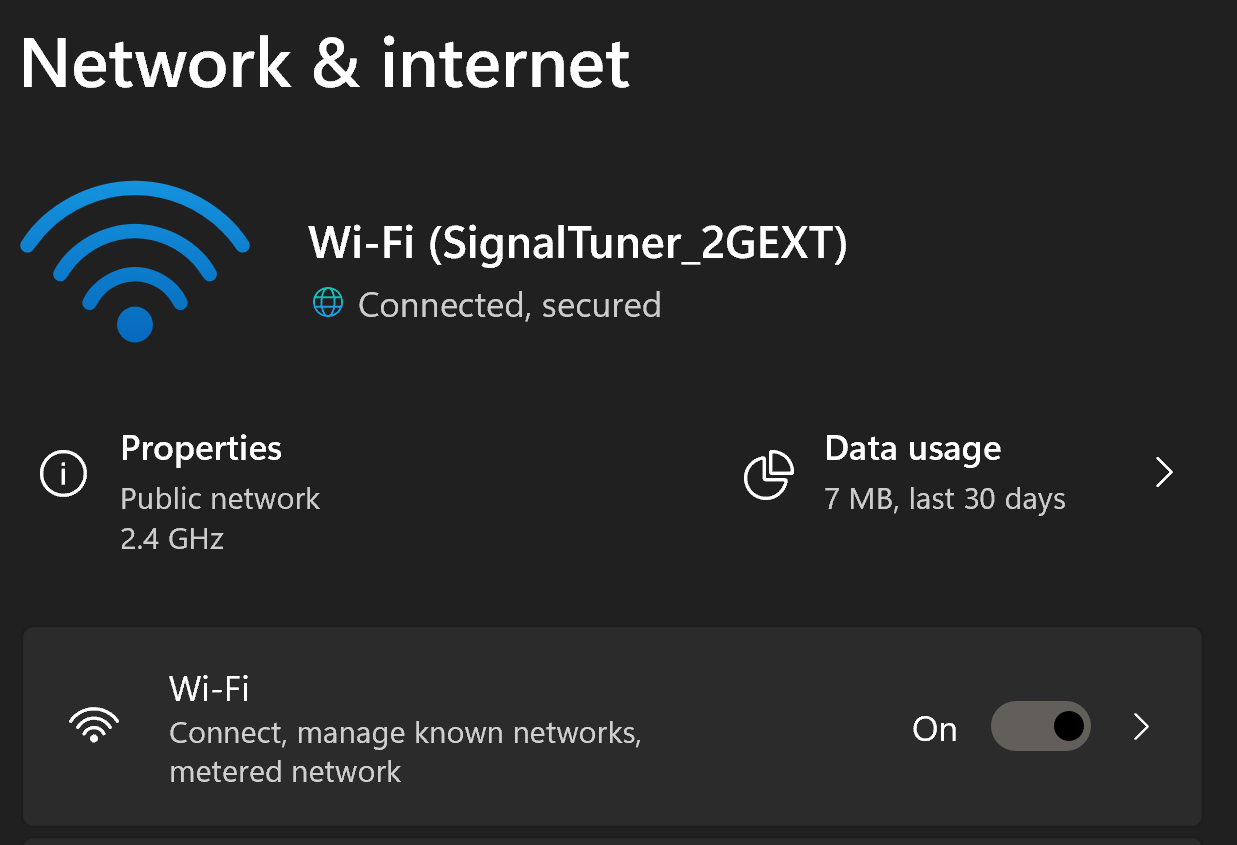


If you see anything other than "Wi-Fi 6" here (e.g. Wi-Fi 4), you may want to consider upgrading to a newer router running the latest Wi-Fi protocol. (paid link)
Most Wi-Fi routers provide both 2G and 5G networks. 5G is faster, in ideal conditions, but 2G is better at penetrating through surfaces. If you're on your router's 5G network and experience instability, try switching to the 2G network.
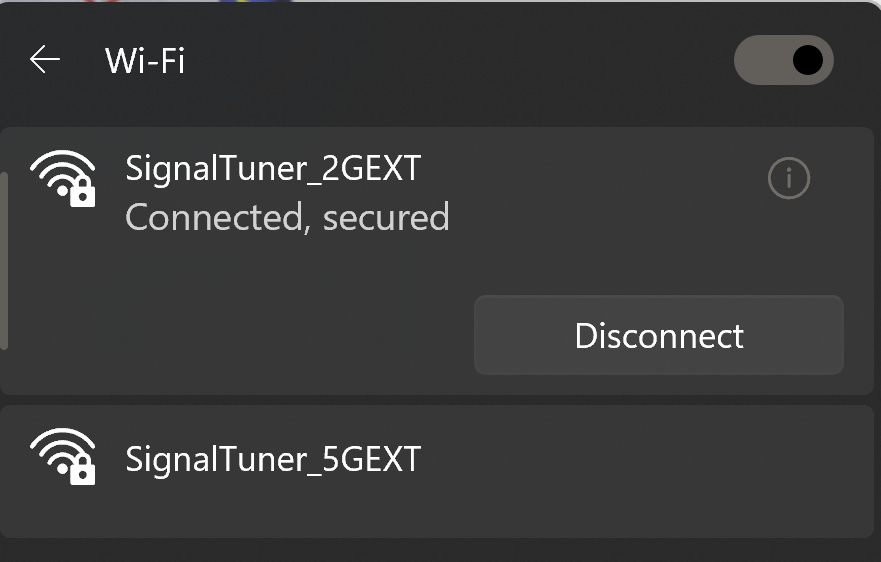
If you still experience instability in your W-Fi signal, consider a Wi-Fi router that utilizes "beamforming" technology to improve performance through wall and surfaces. (paid link)
Within the 2G and 5G networks available to you, there are aso multiple channels you may select to utilize. If an excessive amount of routers within a given area are all utilizing the same network then they can cause interference with one another. You can avoid this by selecting a less utilized channel.
The process changing the channel on your router differs from one manufacturer to the next. Here are the instructions for some of the most common brands:
Netgear
Linksys
TP-Link
Asus
Belkin
Keeping your Wi-Fi router updated is important, both from a performance and security perspective.
Again, the process for updating your router's firmware will differ between manufacturers. Here are instructions for the most common brands:
Netgear
Linksys
TP-Link
Asus
Belkin
We've already linked to some recommended products above but, in this section we will outline some connection scenarios and indicate the hardware you can upgrade to, alleviating the issue.
Upgrade to a router running the latest protocol, "Wi-Fi 6"
We recommend the TP-Link AX1800 (paid link)
Extend your router's signal with a Wi-Fi extender.
We recommend the NETGEAR Wi-Fi Range Extender EX6120 (paid link)
You can provide a more consistent Wi-Fi signal across your entire home by replacing your router with a "mesh network".
We recommend the TP-Link Deco AX3000 Mesh System (paid links)
Get a long-range router, with an amplified signal.
We recommend the NETGEAR Nighthawk 6-Stream AX5400 (paid link)
Get a W-Fi router that utilizes "multiple-input and multiple-output" (MIMO) technology.
We recommend the Synology RT2600ac (paid link)
As an Amazon Associate I earn from qualifying purchases.